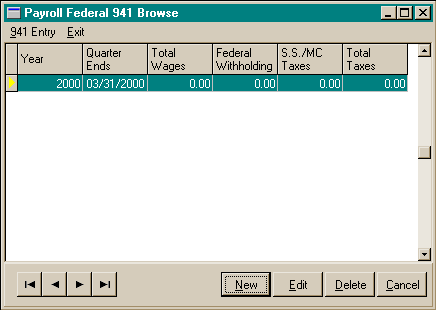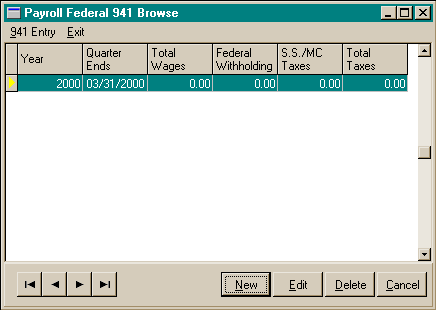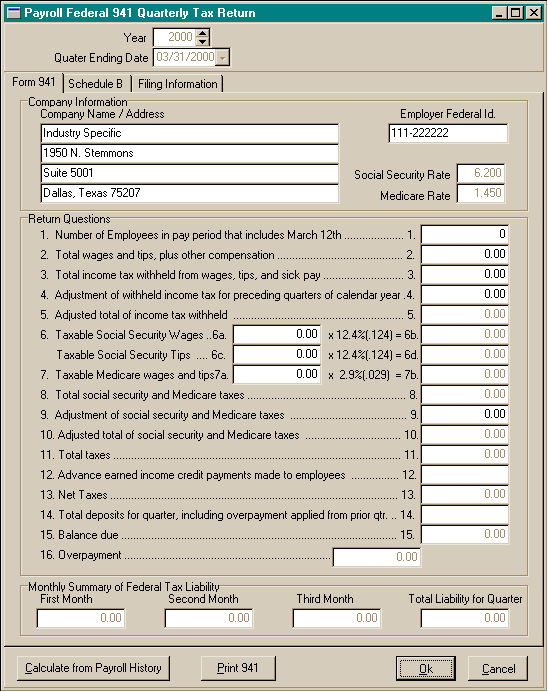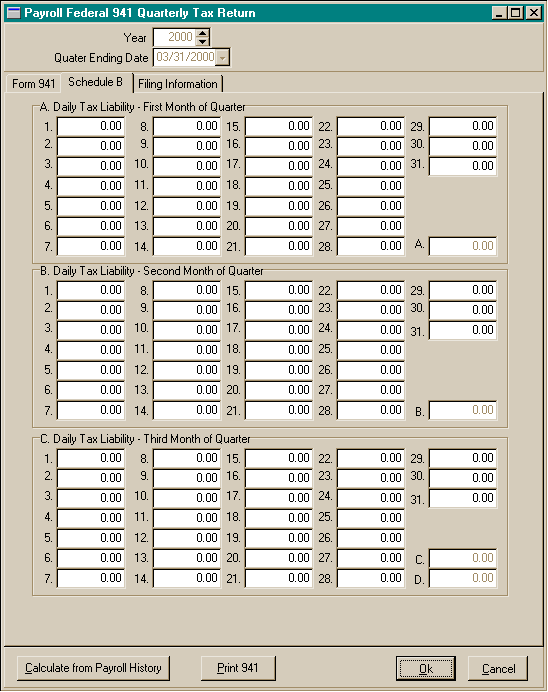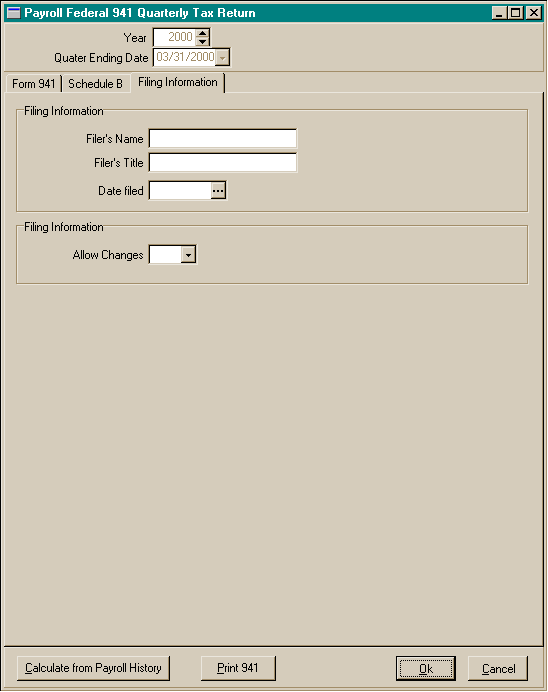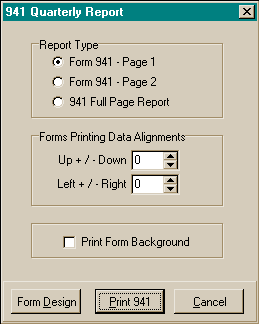Payroll
Federal 941 Form
The
Payroll 941 Browse Screen
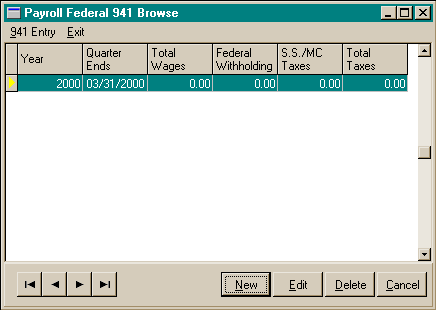
The
Payroll Federal 941 Quarterly Tax Return Entry Screen – Form 941
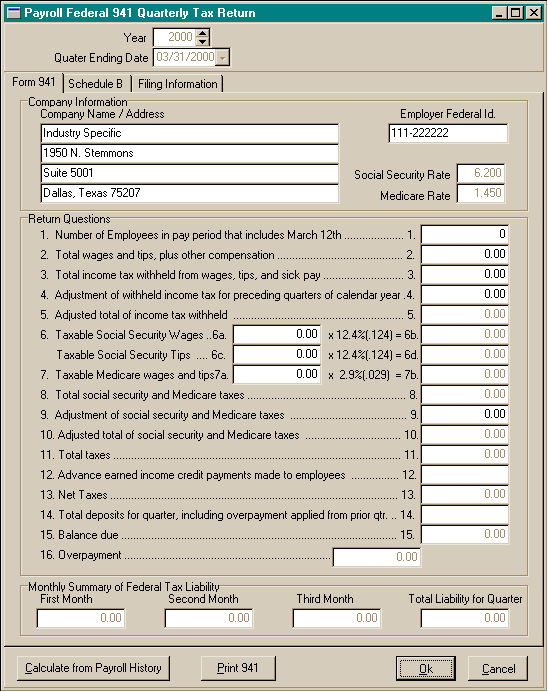
The
Payroll Federal 941 Quarterly Tax Return Entry Screen – Schedule B
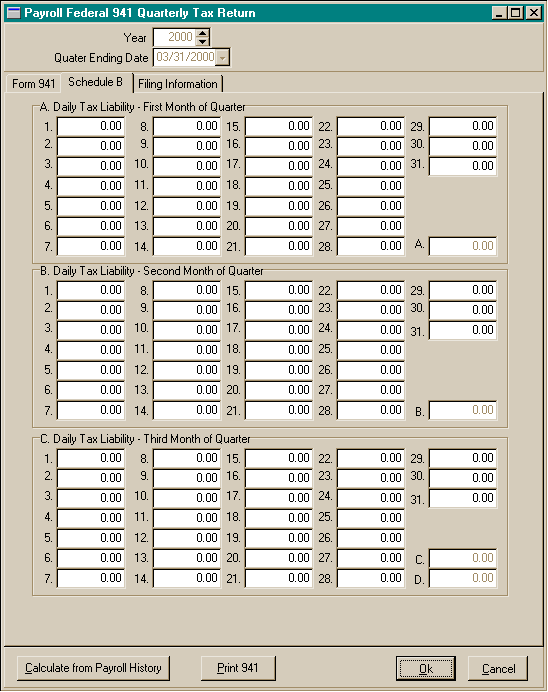
The
Payroll Federal 941 Quarterly Tax Return Entry Screen – Filing Information
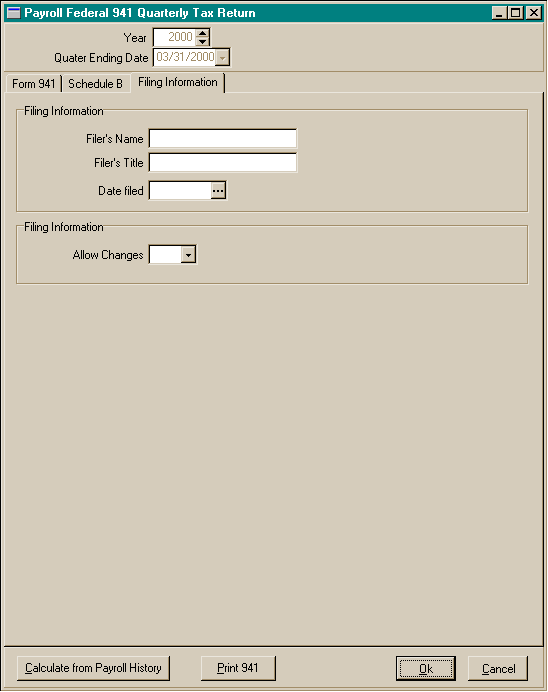
Federal
941 Quarterly Tax Return Data
- Year: The year this report is filed based on the quarter
ending date. There must be a Federal Tax table on file for the year prior
to completing a 941 return.
- Quarter Ending Date: The ending date of the quarter
this return is based on.
- Company Name / Address: This information is maintained
in the Company Parameters area. If the information needs to be changed for
this return, the fields may be edited.
- Employer Federal Id: This information is maintained
in the Company Parameters area. If the information needs to be changed for
this return, the fields may be edited.
- Social Security Rate: This information is maintained
in the Federal Tax Table for the filing year.
- Medicare Rate: This information is maintained in the
Federal Tax Table for the filing year.
- Calculate from Payroll History: This button will perform
all calculations for the Federal 941 Quarterly Tax Return and the Schedule
B based on the checks that have been posted to history for that quarter.
If necessary, you may make corrections or adjustments to these fields. Also,
if you do not have a check history for this quarter, all entries may be entered
manually, and the program will perform the calculations.
- Important: If manual entries or adjustments are made
for this return, and if you choose the ‘Calculate from Payroll History’ button,
all manual entries and adjustments will be lost and will have to be re-entered.
Federal
941 Quarterly Tax Return Filing Information
- Filer’s Name: The name of the person to be printed
on the report and will be signing the report.
- Filer’s Title: The title of the person signing the
report.
- Filed Date: The date to be printed on the report as
the date the report is signed
- Allow Changes: If answered ’No’, and the ‘Ok’ Button
has been chosen and the information saved, changes will not be allowed to
this return unless the answer is changed back to ‘Yes’ and the information
is once again saved.
-
To
enter a Federal 941 Quarterly Tax Return:
- From the Quarter End menu, choose Payroll Federal 941 Form.
- In the Payroll Federal 941 Browse window, choose the New button at the bottom
right.
- Select the Year of the Quarter Ending Date for the return to enter.
- Select the Quarter Ending Date for the return to enter.
- Select Calculate From Payroll History.
- Review the form and make any adjustments or corrections that may be necessary.
- When you have completed your entries, choose the Ok button to save the information.
- Choose the Cancel button if you wish to cancel the Return entry.
To
edit a Federal 941 Quarterly Tax Return:
- From the Quarter End menu, choose Payroll Federal 941 Form
- In the Payroll Federal 941 Browse window, choose the Edit
button at the bottom right.
- Edit the 941 return information as needed
- When you have completed your entries, choose the Ok button
to save the information.
- Choose the Cancel button if you wish to cancel any changes
to the 941 record.
To
delete a Federal 941 Quarterly Tax Return:
- From the Quarter End menu, choose Payroll Federal 941 Form.
- In the Payroll Federal 941 Browse window, highlight the 941
return you wish to delete and choose the Delete button at the bottom right.
- Choose the Yes button to delete the 941 record.
- Choose the No button if you do not wish to delete the 941
record.
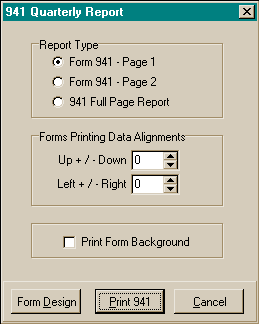
To
print the Federal 941 Quarterly Tax Return:
- Note: If you are printing directly onto a preprinted
copy of the Federal form 941, and you want the report to include your Name,
Title, and the Date Filed, enter this information under the ‘Filing Information’
tab.
- Report Type: The type of report to print. ‘Form 941
– Page 1’ prints the first page of the 941 return. If ‘Print Form Background’
is not ‘Checked’, the Federal form may be inserted into your laser printer
and the information is printed directly on the form. . ‘Form 941 – Page
2’ prints the second page of the 941 return, or ‘Schedule B’. If ‘Print Form
Background’ is not ‘Checked’, the Federal form may be inserted into your laser
printer and the information is printed directly on the form. ‘941 Full Page
Report’ prints the information for the 940 and the Schedule B on a single
page for use in transferring the information to a form 940.
- Company Name / Address: This information is maintained
in the Company Parameters area. If the information needs to be changed for
this return, the fields may be edited.
- Form Printing Alignments: Depending upon your operating
system, your computer, your printer drivers, and any or all of these, some
times the data printed directly on a form will not line up with the actual
form. If this is the case with your printing, use this area to adjust the
alignment of the data items on the form. The increment arrows will change
the line increment by 0.05 of one inch for each click. Check your printing
by first printing the form on a blank sheet of paper and placing it over your
form to check the data alignment before printing on the actual form.
- Print Form Background: If this box is ‘Checked’ and
the ‘Report Type’ is Page 1 or 2 then the form will be printed with the data.
To
preview / print a Federal 941 Quarterly Tax Return report on the screen:
- From the Quarter End menu, choose Payroll Federal 941 Form.
- In the Payroll Federal 941 Browse window, highlight the 941
return you wish to print and click on the edit button in the lower right corner.
- On the Payroll Federal 941 Quarterly Tax Return Screen, choose
‘Print 941’.
- In the 941 Quarterly Report window, choose the report type.
- Choose the Print 941 button.
- The print preview window will appear.
- Choose the page view buttons to size the previewed report,
and the page navigator buttons to scroll forward and backward the report pages.
- Choose the printer speed button to print the report. The printer
dialog box will appear. Make any changes necessary. You may change the number
of copies, page range, and the designated printer.
- Choose the Ok button to send the report to the printer.
- Choose the Close button to end the print preview.