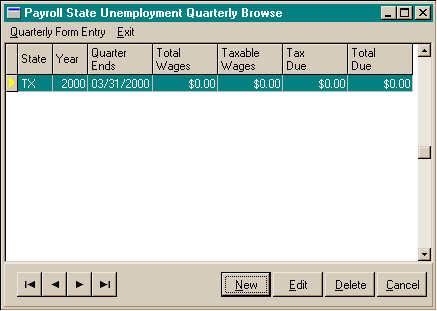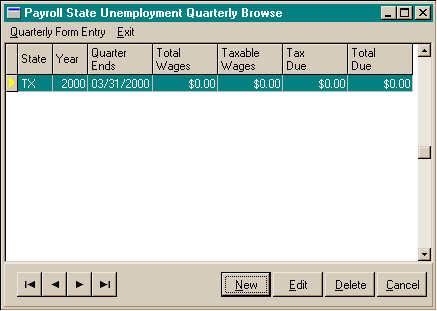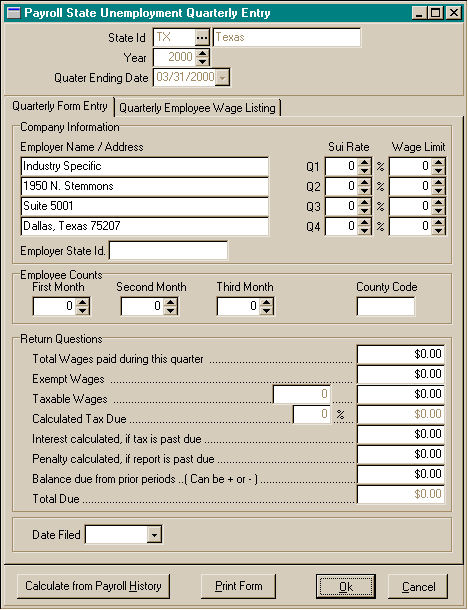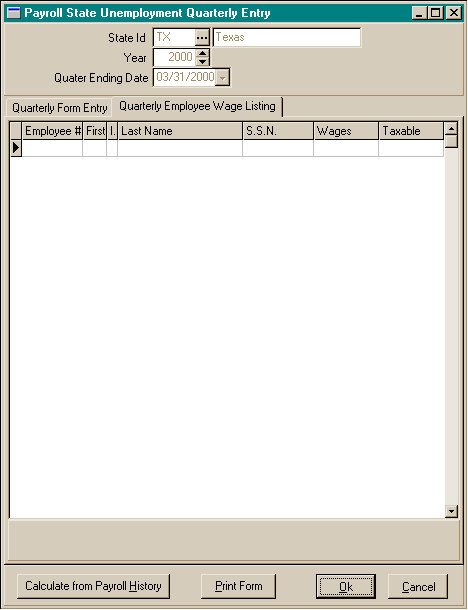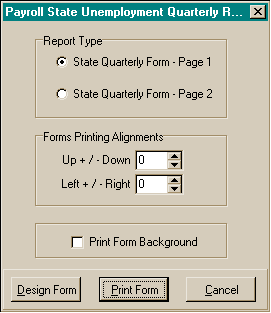Sui
Quarterly Forms
The
State Unemployment Quarterly Browse Screen
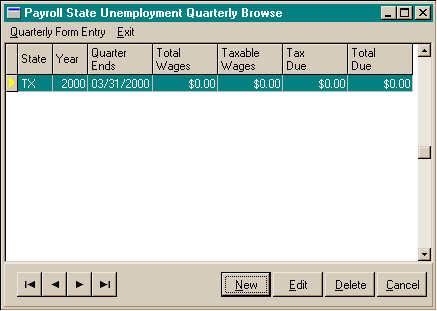
The
State Unemployment Quarter Entry Screen – Quarterly Form Entry
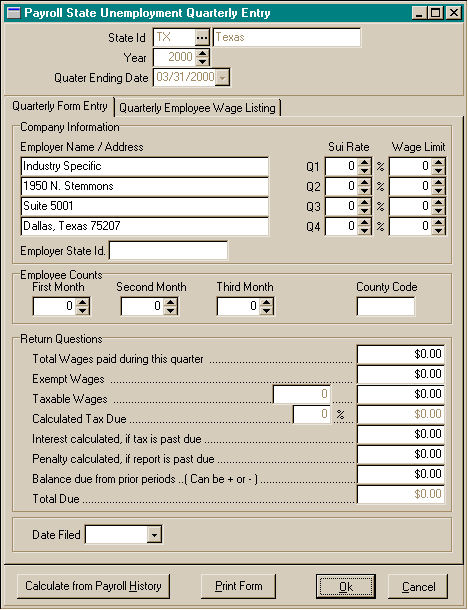
The
State Unemployment Quarter Entry Screen – Employee Wage Listing
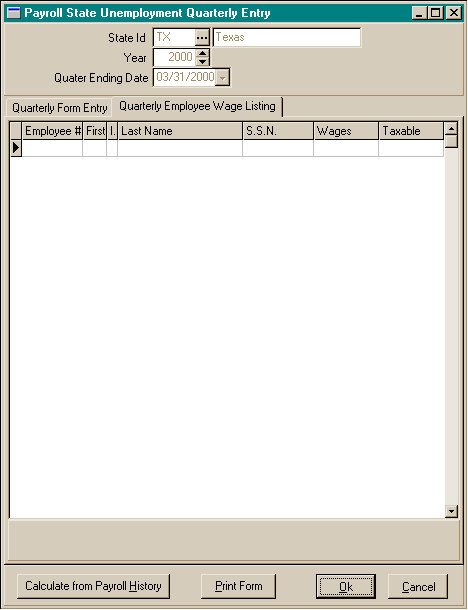
The State
Unemployment Quarter Entry Screen – Print Form
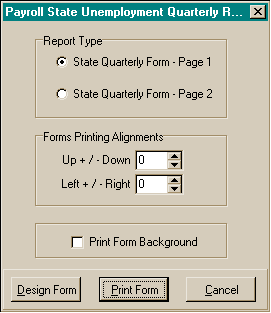
State
Unemployment Quarterly Form Data
- State Id: The state where this report will be filed.
- Year: The year this report is filed based on the quarter
ending date.
- Quarter Ending Date: The ending date of the quarter
this report is based on.
- Company Name / Address: This information is maintained
in the Company Parameters area. If the information needs to be changed for
this return, the fields may be edited.
- Employer State Id: This information is maintained in
the Company Parameters area. If the information needs to be changed for this
return, the fields may be edited.
- SUI Rate: This information is maintained in the State
Tax Table, but may be changed on this report for calculation purposes.
- SUI Wage Limit: This information is maintained in the
State Tax Table, but may be changed on this report for calculation purposes.
- Calculate from Payroll History: This button will perform
all calculations for the State Unemployment Tax Report and will create the
Employee Listing based on the checks that have been posted to history for
that quarter. If necessary, you may make corrections or adjustments to these
fields. Also, if you do not have a check history for this quarter, all entries
may be entered manually, and the program will perform the calculations.
- Important: If manual entries or adjustments are made
for this return, and if you choose the ‘Calculate from Payroll History’ button,
all manual entries and adjustments will be lost and will have to be re-entered.
- Note: The current form printing is designed for the
state of Texas. Other states will be added at a future date. It may be possible
for you to use this area for the calculations for your specific state, and
you may decide to do this in order to store a history of your forms. Otherwise,
you should utilized the menu option for printing ‘SUI Quarterly Reports.
To
enter a SUI Quarterly form:
- From the Quarter End menu, choose SUI Quarterly Forms.
- In the State Unemployment Quarterly Browse window, choose the New button
at the bottom right.
- Select the State Id. for the state you are filing a quarterly report.
- Select the Year of the Quarter Ending Date for the return to enter.
- Select the Quarter Ending Date for the return to enter.
- Select Calculate From Payroll History.
- Review the form and make any adjustments or corrections that may be necessary.
- When you have completed your entries, choose the Ok button to save the information.
- Choose the Cancel button if you wish to cancel the Return entry.
To
edit a SUI Quarterly form:
- From the Quarter End menu, choose SUI Quarterly Form.
- In the State Unemployment Quarterly Browse window, choose
the Edit button at the bottom right.
- Edit the State Unemployment Quarterly form information as
needed
- When you have completed your entries, choose the Ok button
to save the information.
- Choose the Cancel button if you wish to cancel any changes
to the State Unemployment Quarterly record.
To
delete a SUI Quarterly form:
- From the Quarter End menu, choose SUI Quarterly Form.
- In the State Unemployment Quarterly Browse window, highlight
the Quarterly form you wish to delete and choose the Delete button at the
bottom right.
- Choose the Yes button to delete the Quarterly form record.
- Choose the No button if you do not wish to delete the Quarterly
form record.
State
Unemployment Quarterly Form Printing
- Report Type: The type of report to print. ‘State Quarterly
Form – Page 1’ prints the first page of the State Quarterly form. If ‘Print
Form Background’ is not ‘Checked’, the form may be inserted into your laser
printer and the information is printed directly on the form. ‘State Quarterly
Form – Page 2’ prints the second page of the form or the continuation of the
employee listing. If ‘Print Form Background’ is not ‘Checked’, the form may
be inserted into your laser printer and the information is printed directly
on the form.
- Company Name / Address: This information is maintained
in the Company Parameters area. If the information needs to be changed for
this return, the fields may be edited.
- Form Printing Alignments: Depending upon your operating
system, your computer, your printer drivers, and any or all of these, some
times the data printed directly on a form will not line up with the actual
form. If this is the case with your printing, use this area to adjust the
alignment of the data items on the form. The increment arrows will change
the line increment by 0.05 of one inch for each click. Check your printing
by first printing the form on a blank sheet of paper and placing it over your
form to check the data alignment before printing on the actual form.
- Print Form Background: If this box is ‘Checked’ and
the ‘Report Type’ is Page 1 or 2 then the form will be printed with the data.
To
preview / print a State Unemployment Quarterly form:
- From the Quarter End menu, choose SUI Quarterly Forms.
- In the State Unemployment Quarterly Browse window, highlight
the form you wish to print and click on the edit button in the lower right
corner.
- On the Sate Unemployment Quarterly Entry Screen, choose ‘Print
Form’.
- In the State Unemployment Quarterly Report window, choose
the report type.
- Choose the Print Form button.
- The print preview window will appear.
- Choose the page view buttons to size the previewed report,
and the page navigator buttons to scroll forward and backward the report pages.
- Choose the printer speed button to print the report. The printer
dialog box will appear. Make any changes necessary. You may change the number
of copies, page range, and the designated printer.
- Choose the Ok button to send the report to the printer.
- Choose the Close button to end the print preview.